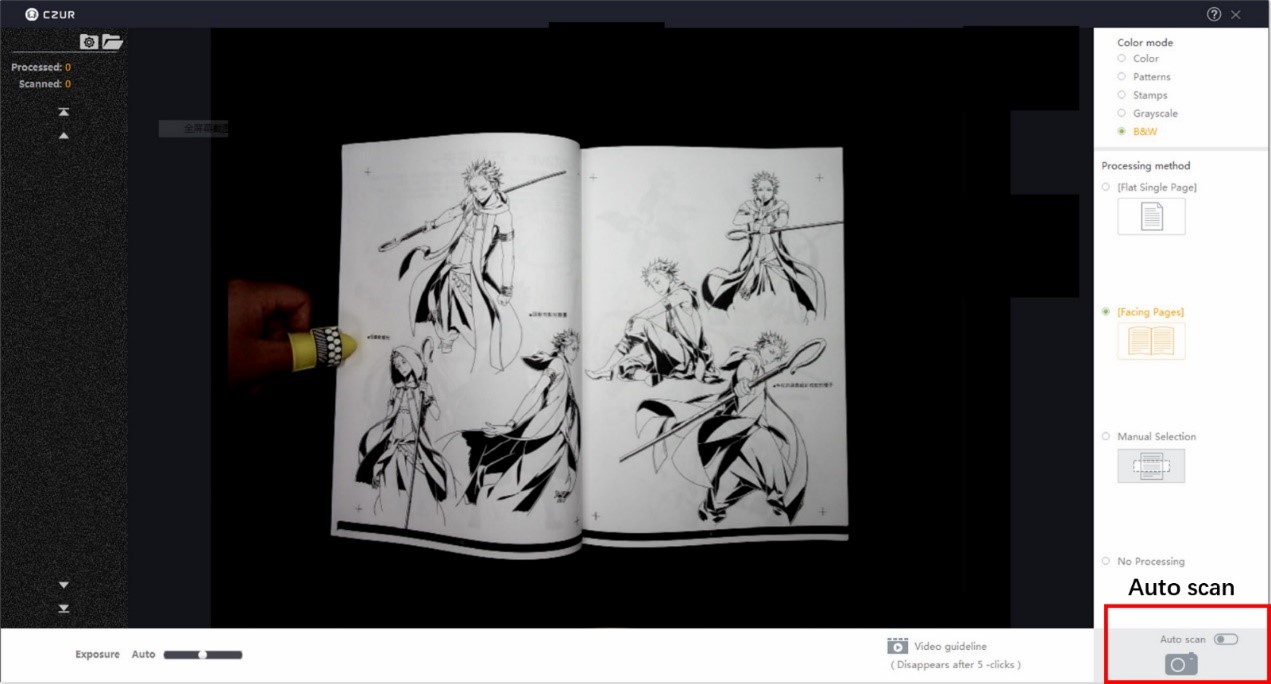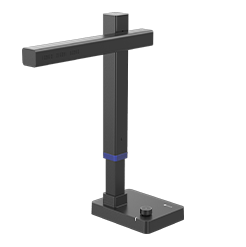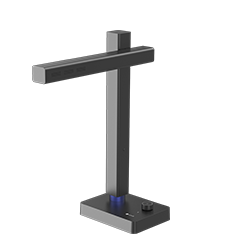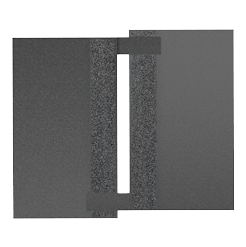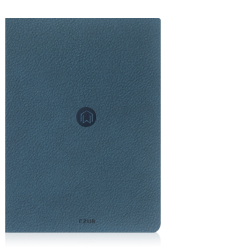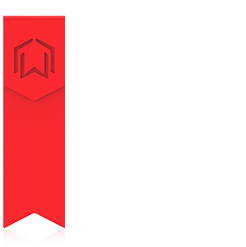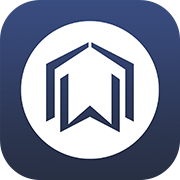A good one for personal use for people with dyslexia to turn books into PDFs so they can be read by text to speech software
Inspired by a mother of a child with dyslexia, CZUR launched this campaign to donate CZUR book scanner to charity/NFO/public survice organisation to help dyslexic people.
This campaign is available for long. Learn more from here:
http://www.czur.com/detail/18/15
Housing the world’s first Flattening Curve technology and fastest scanning speed, CZUR Smart Book Scanner may be a good one for personal use for people with dyslexia to turn books into PDFs so they can be read by text to speech software.

Key Features:
The World’ s First Flattening Curve - No need to unbind
Fast Scanning Speed - Scan a 300-page book in 7 min
OCR - Convert images into editable Word/PDF/TIFF
Large for A3 Format
Now let’s go through how can we convert 300-page book into a PDF in steps.
Step 1 Place, connect and ready for play.
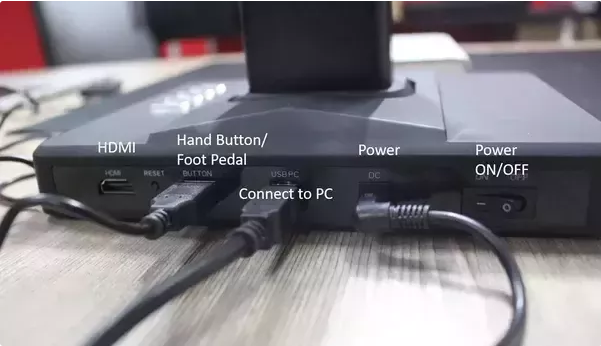
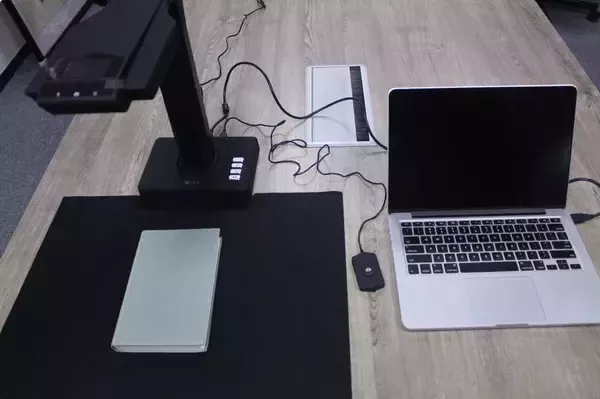
Step 2 Download CZUR Scanner Software.
Download from here and open it. Choose Scanner.
This is the starting interface. Basically, there are 3 buttons on the upper left Conner, Scan, Export and Batch. Scanned images’ information will show on the right column.
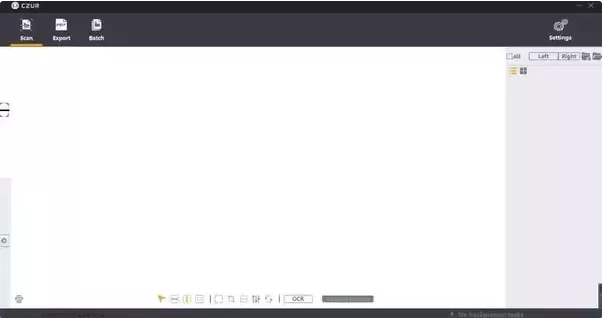
Step 3 Place a book under the camera. Choose Color mode and image processing Method.
For books, let’s choose B&W (Black & White) and Facing pages (tailored for book scanning and curved pages can be auto flatten)
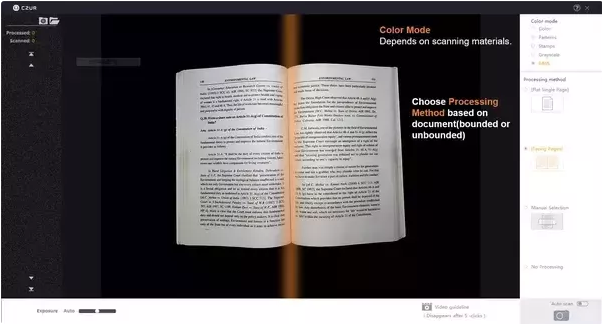
Step 4 Turn the page and scan!
It’s definitely the best part of book scanning because you don’t have to unbind or damage books and it’s very easy to operate. BTW, turning a page and scan means it’s extremely fast to scan a book, no matter how many pages they have.
When scanning, you may check the preview image on the left.
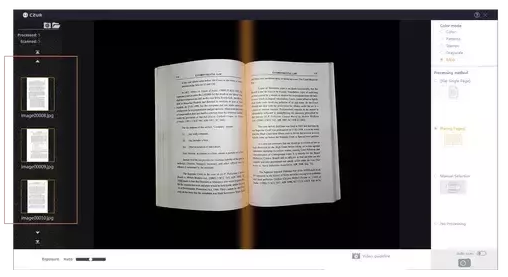
PS: you need to turn the pages manually:)
Step 5 Edit and process after scanning.
Besides high scanning speed, I bet you would also be fascinated by CZUR Scanner software’s performance of auto-flatten and useful processing functions.
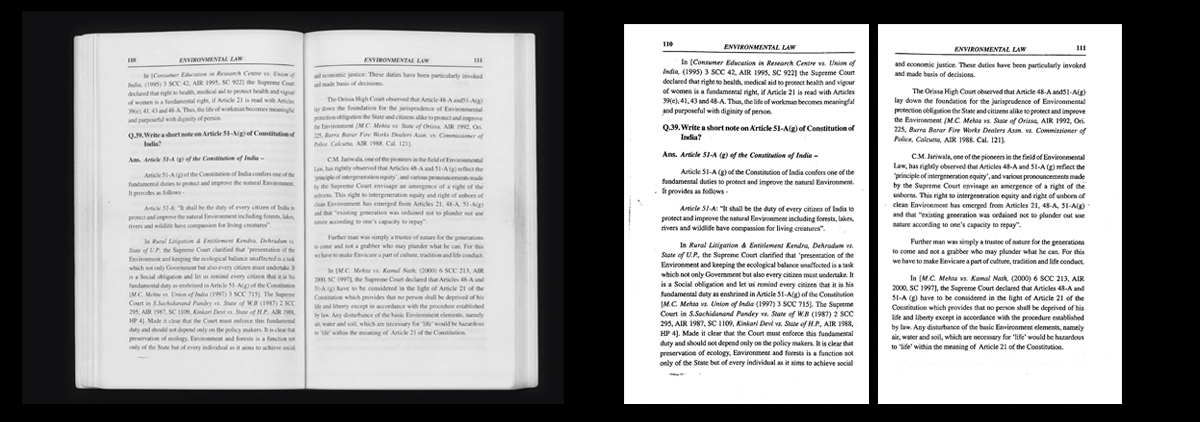
After scanning, find processing functions from bottom toolbar:
Change color mode, rotate, trimming, adjust image quality and etc. Try it and make a better scanning.
For example, I make adjustment of contrast, sharpness and thickness in batch here.
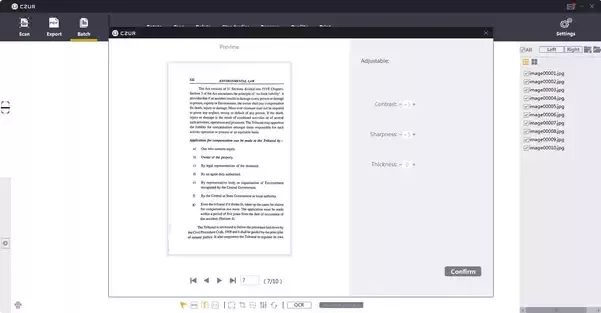
Step 6 Make an ebook!
Select all and generate documents you need. OCR can help to convert images in to editable files. So you may choose to form Word, Searchable PDF (can search, copy and paste text in PDF files), PDF or TIFF.
Note: when scanning books, the pages will be separated automatically (Smart Paging function. You can set them in Settings)
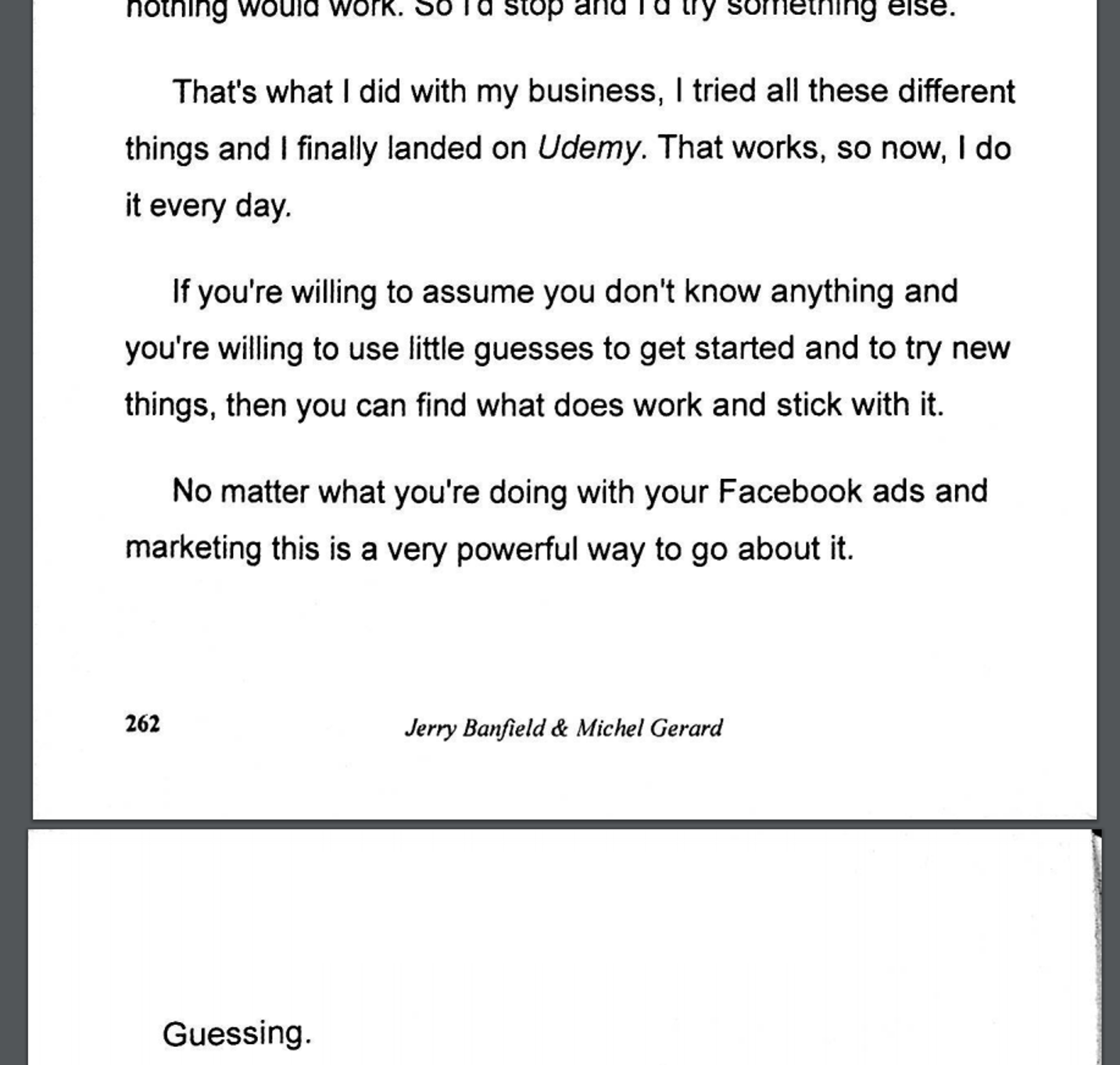
Recommend Foot Pedal in book scanning.
In this way, you can just turn pages and the book scanning machine will detect the page turning to operate scanning automatically.
Or Turn on Auto-scan to scan multiple-page documents without needing to click buttons on the software interface.